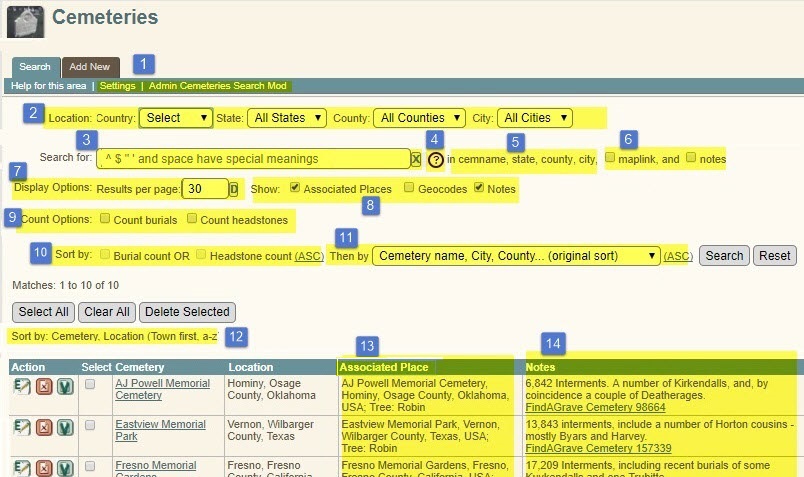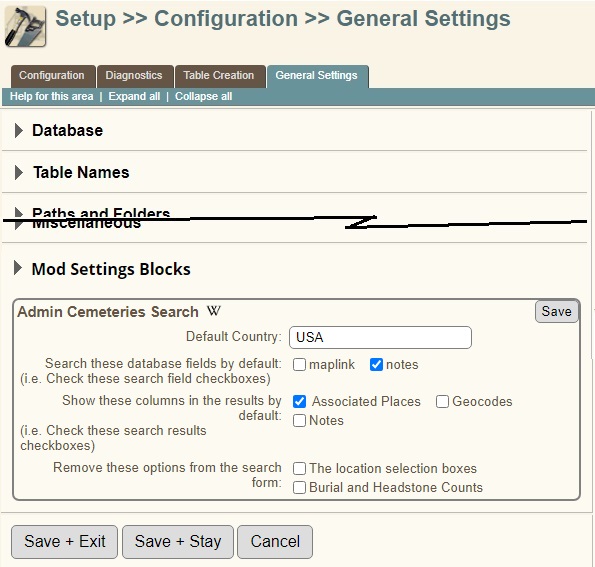Difference between revisions of "Admin Cemeteries Search"
Robinrichm (talk | contribs) |
Robinrichm (talk | contribs) |
||
| Line 82: | Line 82: | ||
| [[Image:cemetery_admin_list-before.png]] | | [[Image:cemetery_admin_list-before.png]] | ||
|} | |} | ||
| − | + | <span id='afterinstallation'></span> | |
{| border="1" cellspacing="1" cellpadding="2" class="wikitable" | {| border="1" cellspacing="1" cellpadding="2" class="wikitable" | ||
|- style="vertical-align:top;" | |- style="vertical-align:top;" | ||
| Line 108: | Line 108: | ||
# A drop-down selection list determines a second sort key order (after the count - if a count is selected). Again, see the [[#Sorting_Results|Sorting Results section of this article]] for more details. | # A drop-down selection list determines a second sort key order (after the count - if a count is selected). Again, see the [[#Sorting_Results|Sorting Results section of this article]] for more details. | ||
# The search parameters including the sort order, are listed just above the results table. | # The search parameters including the sort order, are listed just above the results table. | ||
| − | # The new "Place" column displays the cemetery's Associated Placename, and is displayed only if the Associated Places checkbox (#8) is selected. If the Geocodes checkbox (also #8) is selected, the geocodes for the Associate Place are displayed, too. The FindAGrave Cemetery hyperlinks in the Notes column are a result of the [[FindAGrave Links]] mod. I do not enter a full hyperlink in the Cemetery Notes field. Instead, I just enter a | + | # The new "Place" column displays the cemetery's Associated Placename, and is displayed only if the Associated Places checkbox (#8) is selected. If the Geocodes checkbox (also #8) is selected, the geocodes for the Associate Place are displayed, too. The FindAGrave Cemetery hyperlinks in the Notes column are a result of the [[FindAGrave Links]] mod. I do not enter a full hyperlink in the Cemetery Notes field. Instead, I just enter a FindAGrave cemetery number in the format "CRid=nnn", and the [[FindAGrave Links]] mod converts "CRid=nnn" into a hyperlink to the correct FindAGrave cemetery page. |
</div></div> | </div></div> | ||
|- | |- | ||
| Line 170: | Line 170: | ||
** The A button will assign a value that means "All Items". In this case, that value is 'all'. | ** The A button will assign a value that means "All Items". In this case, that value is 'all'. | ||
Buttons that would not change the current value are shaded out, as shown below.<br/> | Buttons that would not change the current value are shaded out, as shown below.<br/> | ||
| − | [[Image: | + | [[Image:admin_cemeteries_search-after6b-fieldbuttons.jpg]]<br> |
In this screen clip, a search has been done with no search string, and with 30 Results per page. As a result: | In this screen clip, a search has been done with no search string, and with 30 Results per page. As a result: | ||
* For the search string field: | * For the search string field: | ||
| Line 234: | Line 234: | ||
# Added an '''[https://tng.lythgoes.net/wiki/index.php?title=Inner_Mod_Menus Inner Mod Menu]''' to admin_cemeteries.php. | # Added an '''[https://tng.lythgoes.net/wiki/index.php?title=Inner_Mod_Menus Inner Mod Menu]''' to admin_cemeteries.php. | ||
# If the '''[[Field Buttons]]''' mod is installed, it must be version 3+ | # If the '''[[Field Buttons]]''' mod is installed, it must be version 3+ | ||
| − | # Geocoordinates will be rounded only if version 4+ of '''[[Admin Places | + | # Geocoordinates will be rounded only if version 4+ of '''[[Admin Places Geocode]]''' is installed. (Older versions shouldn't conflict with this mod. This mod simply won't find the geocoordinate rounding parameter from earlier versions.) |
|- style="vertical-align:top;" <!-- ############################################################## --> | |- style="vertical-align:top;" <!-- ############################################################## --> | ||
| Line 252: | Line 252: | ||
|- style="vertical-align:top;" <!-- ############################################################## --> | |- style="vertical-align:top;" <!-- ############################################################## --> | ||
| − | | Admin Cemeteries '''Search''' v11.0.0.8 | + | | Admin Cemeteries '''Search''' v11.0.0.8 |
| 11.0 - 11.1.1+ | | 11.0 - 11.1.1+ | ||
| 18 Sep 2017 | | 18 Sep 2017 | ||
Revision as of 21:06, 1 December 2019
| Admin Cemeteries Search (formerly Admin Cemeteries List) | ||
|---|---|---|
| Summary | Adds numerous controls to the Admin Cemeteries Search page to filter the search and include optional data in the results. | |
| Validation | ||
| Mod Updated | 1 Dec 2019 | |
| Download link | v12.0.0.9
| |
| Download stats | ||
| Author(s) | Robin Richmond | |
| Homepage | This page | |
| Mod Support | My Mod Support form or TNG Community Forums | |
| Contact Developer | My Mod Support form | |
| Latest Mod | 12.0.0.9 | |
| Min TNG V | 12.0 | |
| Max TNG V | at least 12.2 | |
| Files modified | admin_cemeteries.php, adminlib.php, css/genstyle.css,
English cemetery_help.php, English cust_text.php; Installs rrcemeteriessearch_ajx.php, rrcemeteriessearch_lib.php; May Install rrinnermodmenu1.php, rrshared_modsettings1_include.php, rrshared_wikilogo.png | |
| Related Mods | ||
| Notes | ||
Purpose of the Mod
This distinctly large and complex mod adds filtering, searching, and formatting options to the Admin >> Cemeteries >> Search page in order to produce what amounts to a variety of what I hope are a variety of useful reports.
Among other things, it
- Uses checkboxes to control whether selected result table columns are displayed,
- Can filter results through hierarchical drop-down location boxes,
- Can filter results according to the number of headstones tied to a cemetery, or the number of burial events at the places associated with the cemetery.
- Sorts the results table in several ways,
- Controls which fields are searched by the search string,
- Reveals which database fields are being searched,
- Has location drop down boxes to allow the search to focus on a specific location
See the Visualizations for details
Mod Options
- Default value for the country selection box. ("USA")
- A list of fieldnames that set the initial state of checkboxes that determine whether optional fields (maplink, notes) are searched.
- A list of fieldnames that set the initial state of checkboxes that control whether optional data (notes, burials, headstones, geocodes] are displayed in the results table.
- A list of names that determine whether certain controls are shown on the search form at all.
The mod options are illustrated in a visualization below. The mod options are custom TNG settings, defined and edited in the form at Admin>>Setup>>General Settings, in a new subform named Robin's Mod's. This subform takes advantage of a scheme that I call Mod Settings Blocks. See the last Visualization below.
Mod Conflicts
I don't know of any conflicts (other than older versions of some Related Mods. As far as I know, this mod and its companion mod, Cemetery Edit, are the only published mods that affect the Cemeteries administration programs.
Related Mods
- My Cemetery Edit mod is closely related, and I recommend it as a companion to this mod. Still, these two mods are independent of each other. Cemetery Edit modifies the Cemetery Edit screen extensively, whereas this mod focuses on the Admin Cemeteries Search.
- The optional Field Buttons mod installs a Javascript library that this mod uses to add small "Field Buttons" buttons that serve as editing shortcuts in HTML forms.
- If Field Buttons IS installed, then it must be version 3 or higher.
- If Field Buttons IS NOT installed, then the little Field Buttons are simply not displayed.
- The optional Show Mod Names mod will display information about mods that have affected the running program. (Note that this is different from the Mod Manager Analyzer, which list the mods that modify a specific file.
- If Show Mod Names IS installed, then it must be version 5 or higher.
- If Show Mod Names IS NOT installed, then nothing bad will happen; the mod information will simply not be available.
Files Modified
- admin_cemeteries.php - The Admin Cemeteries Search page, which is the target of almost all of the changes
- genstyle.css - Style rules that define minimum widths for some result table columns
- cemetery_help.php English - Modified fairly extensively to describe the new search form, to describe the meaning of TNG "Cemeteries" vs Burial Places. The help file also now links to two Wiki articles (including this one).
- admintext.php English - Around 50 new strings
Installation
Files Installed
This mod has two mod subfolders:
- admin_cemeteries_search_v12.0.0.9 - The subfolder that you expect to exist for any mod that installs files. It contains
- rradmincemeterysearch_ajx.php - An AJAX program that reads place jurisdiction values (i.e. a set of states, counties, or cities) that are appropriate for the selection that a user has made in a higher-level jurisdiction.
- rradmincemeterysearch_lib.php - A function library used by admin_cemeteries.php and the AJAX program listed just above. It actually has only one function, which is used by admin_cemeteries.php to populate the location drop-down boxes as the page is loaded, and by AJAX OnChange functions that invoke rradmincemeterysearch_ajx.php to populate lower-ordered location drop-down boxes when a selection is made in a higher-ordered location drop-down box. (See comments within rradmincemeterysearch_ajx.php for more details.)
- The shared folder RR-shared_mod_includes_v12.0.0.2, which contains files that support functionality that is implemented in many of my mods:
- rrshared_innermodmenu2.php - Inner Mod Menus
- rrshared_modsettingsblocks2.php - Mod Settings Blocks
- img/rrshared_wikilogo.gif - An icon that links to a mod's TNG Wiki page.
The shared folder is packaged with several mods, each of which may install some or all of its files. Once a file from this folder has been installed (by any mod), that file will not be overwritten or removed by the subsequent installation or un-installation of any mod (including this one), nor will its presence generate any Mod Manager errors.
If you unzip mod distribution files directly into your mods folder, then the presence of this second subfolder and the installation of its files should be invisible to you. But if you generally copy mod subfolders to your mods folder, you need to make sure to copy the folder RR-shared_mod_includes_v12.0.0.2 (well, unless you are confident that it is already in your mods folder because it was part of another mod).
[Show Installation Details]
Requirements
- A working TNG installation.
- An installed current version of the Mod Manager.
- You should backup files listed in the panel on the right.
Procedure
- Remove and delete previous version of this mod.
- Backup the files updated by this mod. They are listed in the panel at the upper right.
- Download the .zip file, Extract its .cfg file to the mods folder.
- Follow the normal automated installation for Mod Manager, as shown in the example Mod Manager - Installing Config Files.
Problems?
- Try using the Mod Manager Remove capability
- Contact me through My Mod Support form.
Visualizations
The last of these visualizations shows the mod options from mod version 9, in their Mod Settings Block. All of the other visualizations are from mod version 8, but the only visible difference in mod version 9 is the arrangement of links in the Inner Menu, as described in the "After Installation" visualization below.
| The unmodified Admin Cemeteries Search page |

|
| After Installation - Overview
Legend:
|
| Location Selection Controls |

|

|
| Burial Count Controls |
 (In this screen clip, the blue numbers continue the numbering of new features from the earlier screen clip with numbers 1-14)
|
| Two trees with the same Associated Place |

(The blue numbers continue the numbering of new features)
|
| Field Buttons
See the Field Buttons Wiki article, or Open an annotated visualization here
[Hide details]  In the screen clip above, new feature 18 is the field buttons.
Buttons that would not change the current value are shaded out, as shown below.
Note that the Field Buttons mod must be installed for the field buttons to be visible, but it is not required for the mod to work. [Hide the Field Buttons visualization]
|
| The Mod Options, in a Mod Settings Block
The Mod Settings Block for Admin Cemeteries Search (like most other Mod Settings Blocks) is at Admin>>Setup>>General Settings in a new subform named Robin's Mods. When Mod Settings Block are invoked from an Inner Mod Menu, the Admin>>Settings program automatically opens the subform and displays only the target Mod Settings Block, like this: |
Sorting Results
The search form provides several ways to sort the query results. The native code always sorts the results by Cemetery name, and then City, County, State, and Country. As it turns out, however, the City, County, State, Country sequence that we use to express a location is not really a very good sort key. In almost all cases, when we want to sort burial placenames, we'd rather group the countries first, and then then states, counties, cities, and cemeteries. Therefore, an option to sort by Country, state, county, city, Cemetery has been added.
A third option is to sort by the Associated Place, in which, unlike Cemeteries, has the burial place name, the city, county, state, and country, all in one field.
The three location-related sort options are in a drop-down selection box.
When the user elects to include cemetery burial counts or headstone counts in the search results, either one of those counts (but not both) can also be a sort key, and is always the primary key.
In all, there are nine possible sort orders: 3 options for the 'count' key (burial count, headstone count, none) multiplied by 3 options for the location sort key.
Custom CSS
I really hate to add style rules to genstyle.css because
- Other mods add dozens (upon dozens) of style rules to genstyle.css, and
- The rules added by mods are generally needed by only one or two programs.
- Besides, the more rules there are in genstyle.css, the more likely it is that rules will collide.
So, this mod adds an embedded stylesheet to admin_cemeteries.php, and uses Javascript to re-position it the DOM before the <link> tag that incorporates genstyle.css. Consequently, you can override these style rules just as you would any other style rules in genstyle.css, that is, either by
- Placing new rules at the bottom of genstyle.css,
- (generally preferably) Adding new rules to your template's mytngstyle.css, which is in your template's css folder.
The embedded style sheet for this mod can be found by searching for the string <style) in the mod's .cfg file.
Revision History
| Mod Version | TNG Version | Date | Note |
|---|---|---|---|
| 12.0.0.9 | 12.0+ | 13Sep2019 | The search form and results table are unchanged, though some labels and help text may be different.
|
| 12.0.0.8c | 12.0+ | 8 May 2018 | No functional changes; brought to TNGv12 specs |
| 12.0.0.8b | 11.0 - 11.1.2+ | 10 Feb 2017 | No visible changes
|
| Admin Cemeteries Search v11.0.0.8 | 11.0 - 11.1.1+ | 18 Sep 2017 | [Show details]
[Hide details]
The controls are:
[Hide details]
|
| Admin Cemeteries List v9.2.0.5 | 9.2.0 - 11.0 | 21 Mar 2016 | Converts new lines to <br> tags in the notes field; Depends on Show Mod Names v2+ Tested for TNGv11 |
| Admin Cemeteries List 9.2.0.4 | 9.2.0 - 10.1 | 31 Dec 2014 | Updated for conformance with v10.1; Changed the Geocode column to round the values to 3 decimal places, and eliminate the keywords. |
| Admin Cemeteries List v9.2.0.1 | 9.2.0 - 10.0.0.1 | 08 May 2014 | Initial release. |
Sites using this mod
If you download and install this mod, please add your site to the table below.