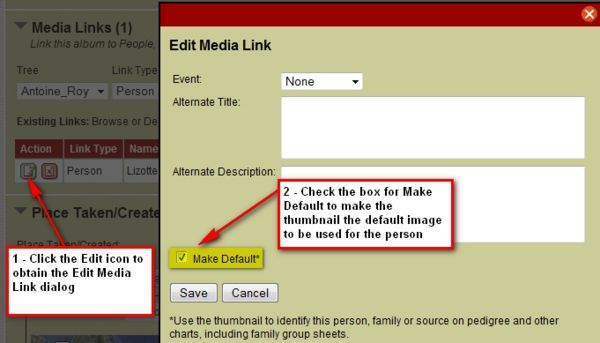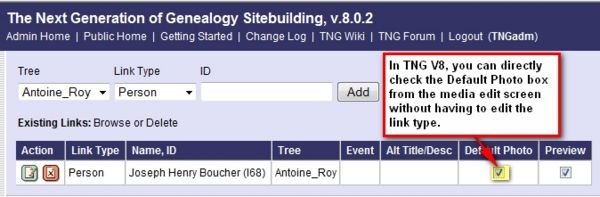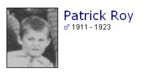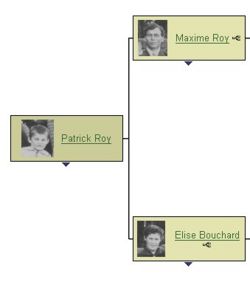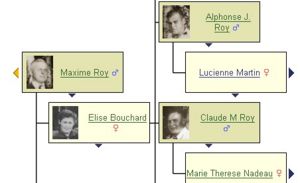Media - Default Images
TNG Make Default
When you add a Photo to your photo collection, and after you create the link to a person, you have the option of making this photo the default for the person, so that it will be displayed on the person's Individual page and in the charts.
|
To make a photo the default, you need to edit the link to the person within the Media Link(s) of the Media Record.
Note that this is the same popup dialog where you can make the link to an event. |
|
To make a photo the default, in TNG V8, you can
Note that this is the same popup dialog where you can make the link to an event. |
NOTE: that if a Media, Photo record is marked as Make Default, it will override the use of the treeid.personID.jpg as the default image for that person
Alternate way
While TNG provides the capability to assign a photo as the default image to be used before the person's name on the Individual getperson.php page and as part of the Pedigree and Descendant Charts, you may want to create your own default image.
TNG supports user-created default images for:
- Individual pages
- Family pages
- Source pages
Some of the following information was provided by Roger Moffat and Jerome Liebowitz on the user list.
Default Individual Images
You can create default images for the Individual pages by cropping them from a larger photo using a graphics editing program. TNG will not generate these type of default images for you.
The naming convention for the default image is treeid.personid.jpg where
- treeid is the ID you assigned to the tree the person is in not the tree name
- personid is the TNG personID field which is an uppercase I+record id, for example I23
- jpg file extension can only be in lower case TNG will not recognize an Uppercase JPG extension
The default images created using the above individual file naming convention
- must all reside in the photos directory
- cannot be in a subdirectory
- are not included in the Photos Media Listing
- nor do they display for Living individuals.
|
TNG automatically includes the default image as part of the name display at the top of the getperson.php page |
|
and in the pedigree charts and descendant charts |
Default Family Images
You can also create default images for the Family pages by cropping them from a larger photo using a graphics editing program. TNG will not generate these type of default images for you.
The naming convention for the default image is treeid.familyid.jpg where
- treeid is the ID you assigned to the tree the person is in not the tree name
- familyid is the TNG familyID field which is an uppercase F+record id, such as F101
- jpg file extension can only be in lower case TNG will not recognize an Uppercase JPG extension
The default images created using the above family file naming convention
- must all reside in the photos directory and
- cannot be in a subdirectory
- are not included in the Photos Media Listing
- nor do they display for Living families.
TNG automatically includes the default image on the top of the familygroup.php page without them actually being linked up anywhere in TNG, so they don't show up in the photos section of a person, or in the media pages.
|
TNG automatically includes the default image as part of the family display at the top of the familygroup.php page |
How to create using IrfanView
The following steps show how to create a default image using IrfanView
- Right click photo and select Open With IrfanView
- click and drag area around person's head
- select Edit, Crop Selection
- select Image, Resize/Resample
- make sure Preserve Aspect Ratio box is checked
- set image height to 100 px
- Click File, Save As and save the default image as treeid.personID.jpg, for example T0001.I1.jpg
NOTE: that if a Media, Photo record is marked as Make Default, it will override the use of the treeid.personID.jpg as the default image for that person
NOTE: that if extensions is .JPG (in uppercase, it will not be found by TNG)
Related Links
Display Only Non-Event Default Photos
Default Photo Path Mod If you want to move your default images created using the Alternate Way