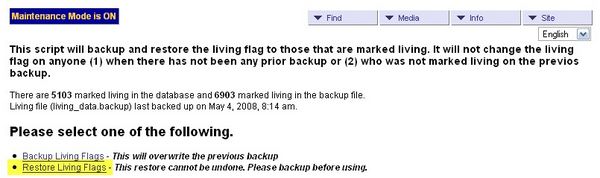Difference between revisions of "Import Data"
| Line 20: | Line 20: | ||
{| | {| | ||
| | | | ||
| − | [[ | + | [[image:import_ftp_ged.jpg|thumb|600px|FTP your ged file]] |
| | | | ||
If your gedcom is an extremely small file, you might be able to use the Import from your Computer option, but the recommended approach is to transfer the gedcom file to your hosting site. | If your gedcom is an extremely small file, you might be able to use the Import from your Computer option, but the recommended approach is to transfer the gedcom file to your hosting site. | ||
Revision as of 17:08, 9 August 2008
The following is a potential Import Data Procedure. Not all steps may apply to your situation.
Create gedcom on your desktop program
Coordinate With Desktop Applications
Do not export Confidential Data
Save as UTF8 or ANSI encoding depending on your database and your desktop software (if your desktop only supports ANSI, you should leave your database as ANSI or latin1_swedish_ci or an equivalent that can handle foreign accents)
FTP your gedcom to your hosting site
|
If your gedcom is an extremely small file, you might be able to use the Import from your Computer option, but the recommended approach is to transfer the gedcom file to your hosting site. |
Set Maintenance Mode On
Maintenance Mode#Setting_Maintenance_Mode_On
Backup your database
You should backup your database before doing an Import Data with replace all option.
- Click the Select All button
- Select Backup from the With Selected pull down list
- Click the Go button.
This is especially true when you just upgraded to a new version or release of TNG.
Backup your Living Flags
- Select the Backup Living option in Admin Header Mod to Backup_/_Restore_Living_Flag
- If the counts of Living flags in the database is different from that in the last backup in the launched window, you should create a new backup before doing an import.
Import Data
Import Custom Event Types
The first time you Import Data, you should
- Check the box in front of Import Custom Event Types only (no data is added, replaced or appended)
- Import Data with Replace All option
In TNG 7.0, you can now set the Default Replace Option: in the Import Settings.
You may also want to set the following in Setup >> Configuration >> Import Settings
- Prefix for private notes: ~ (tilde is used in PAF)
- If no birth date, assume: Deceased and then manually set the Living flags or import Living flags from Legacy and other desktop software (in TNG 7.0)
Secondary Processes
Track Lines
You should Track Lines after the Data Import completes.
Sort Children
Sort Children is an optional secondary process and need not be performed if children are in the correct order from your desktop gedcom.
Sort Spouses
Sort Spouses is an optional secondary process and need not be performed if spouses are in the correct order from desktop gedcom.
Relabel Branches
If you have assigned Branch labels, you must Relabel Branches after a Data Import. Note that if new people were added to an existing branch, they will not be labeled by the Relabel Branches process but will need to be labeled manually.
Restore Living Flags
|
Select the Backup Living option in Admin Header Mod to Backup_/_Restore_Living_Flag |
|
Click the Restore Living Flags link in the launched window to then restore the Living Flags. |
|
Note that if new death dates were imported you may be able to uncheck the box from the list of persons with changes before you click the Restore Checked to Living button, or you will need to manually remove the Living flag later |
Double check import
You should double check your imported data, media links, etc., before turning off the Maintenance Mode.
Turn off Maintenance Mode
Maintenance Mode#Setting_Maintenance_Mode_Off