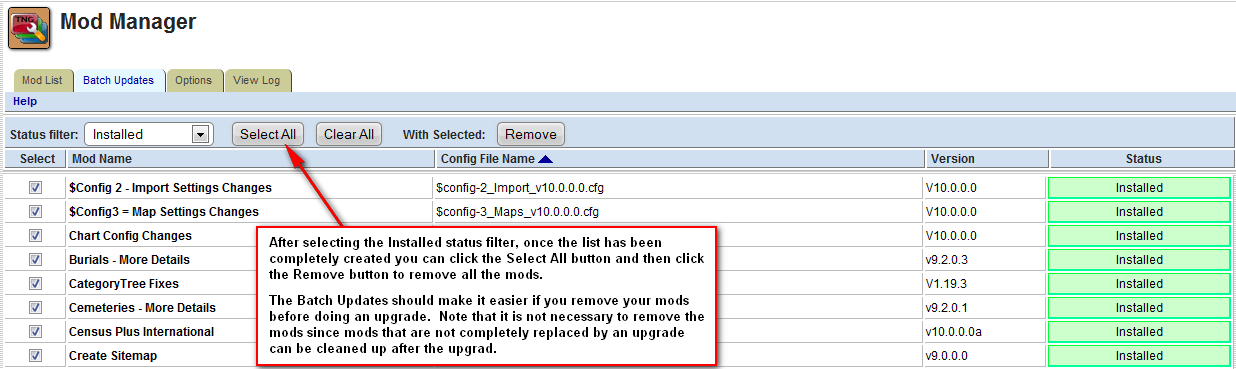Difference between revisions of "Mod Manager Batch Updates"
m (21 revisions: Mod Manager Updates for TNG V10.0.3) |
|
(No difference)
| |
Revision as of 14:07, 13 June 2014
| TNG version: | ≥ 10.0.3 |
The Mod Manager Upgrade project has created a Batch Updates process that allows filtering on mod status, selecting All and unchecking specific mods, or only checking specific mods and then clicking the appropriate action button to apply that action to all mods selected.
In order to effectively use the Batch Updates and not create problems for yourself, you should Delete mods that you do not use:
- multiple versions of the same mod. Choose the one you want to use and delete the others.
- mods that conflict with each other but provide the same functionality, such as Google Maps - More Place Levels Mod and Google maps 15 where you should choose the mod you want to use and then delete the other one
Installs
Batch installs are possible for all mods in Ok to Install status.
Caution: The following scenarios will cause you problems:
- If you select two different versions of the same mod, the Batch Updates will process both and could leave your site in an unusable state if they install functions since PHP does not allow duplication of function names.
- If you select mods that are known to conflict with each other, such as Google Maps - More Place Levels Mod and Google maps 15 the Batch Updates will process both mods and leave the 2nd mod in Clean Up status. When you then clean up the Google maps 15 it will clean up the files that it shares with Google Maps - More Place Levels Mod so it will then show in Clean Up status.
Moral of this story is that you should not keep both mods in your TNG mods folder. Choose the one you want to use and delete the other. Likewise you need to delete unused mods so that you do not have two versions in your TNG mods folder at the same time.
Clean Ups
Mods that show in the Clean Up status after a TNG Upgrade, might include Bad Targets. They are in the Clean Up status because the mod is partially installed. This scenario occurs if you do not remove your mods prior to upgrade, which is not necessary, but overlay TNG modules that are targets of change with the TNG upgrade module.
The Clean Up is necessary in order to remove the partially installed mod. If it contains Bad Targets it will then show in the Unable to Install status after you have done the clean up, which will require that the Mod Developer provide a new version of the mod, or that you check the TNG Wiki, using the URL link in the mod Description to obtain the new version of the mod that applies to this TNG version.
Note: You may want to check the status of your mods in the Mod List prior to using the Batch Updates to perform Clean Up.
In fact, you may want to open a 2nd browser tab for the Batch Updates and as you are reviewing the status in the Mod List, select the mods to be cleaned up in the Batch Updates browser tab
Unable to Install
The Batch Updates selection of Unable to Install just provides a list of mods that cannot be installed, because they
- contain Bad Targets which typically means the code the mod checks for has changed
- are missing Files which typically means you did not FTP all the components of the mod to your hosting service or did not FTP the folder provided with the mod as a subfolder to the TNG mods folder
You will need to use the Mod List to find out why the mod is showing in Unable to Uninstall status
From the Mod List you can check the TNG Wiki, using the URL link in the mod Description to obtain the new version of the mod that applies to this TNG version.
If the Mod Developer did not provide a URL link to the wiki, you should encourage them to update their mod to include such a link in the mod %description: directive.
Removes
The Batch Updates Installed status can be used to filter the mods that are currently installed. You can use the Batch Updates to Remove all the mods prior to a TNG upgrade if that is the procedure you follow. Note that it is not necessary to Remove the mods prior to an upgrade since any mod that is still partially installed after the upgrade can be cleaned up.
Deletes
Note that Batch Deletes are only possible if the mods are in Ok to Install and Unable to Install status. If you need to delete mods in the Clean Up status, you will need to use the normal Mod List processing.
Delete will always require a Confirmation, since the action is not reversible, other than you FTPing a copy of the mod back to your TNG mods folder.