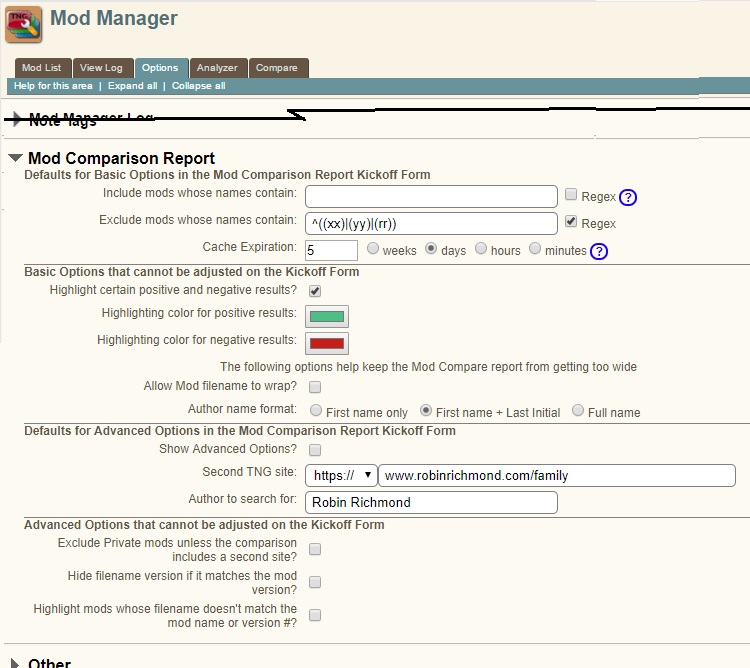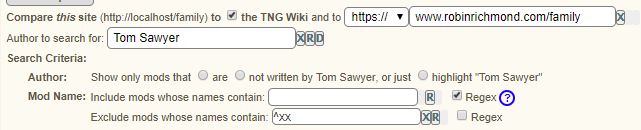Mod Manager Compare
| Mod Manager Compare | |||
|---|---|---|---|
| Summary | Installs a program to generate a Mod Comparison Report, which compares the version # of each mod on a TNG site with the mods' Wiki pages and/or the mods on a second TNG site. It can be used, with some limitations, so see if a site has the latest versions of its mods. | ||
| Validation | |||
| Mod Updated | 21 Dec 2020 | ||
| Download link | v13.0.0.6e3
v12.0.0.6b
| ||
| Download stats | |||
| Author(s) | Robin Richmond | ||
| Homepage | Robin Richmond's Genealogy Database | ||
| Mod Support | My Mod Support form or TNG Community Forums | ||
| Contact Developer | My Mod Support form | ||
| Latest Mod | v13.0.0.6e3 | ||
| Min TNG V | 11.0 | ||
| Max TNG V | 13.0.2 | ||
| Files modified | cust_text.php English; all Mod Manager programs: admin_modhandler.php, admin_modoptions.php, admin_updatemodoptions.php, admin_showmodslog.php, admin_analyzemods.php, admin_modeditor.php, admin_modtables.php, admin_modupdates.php;
| ||
| Related Mods | |||
| Notes | |||
Purpose of the Mod
To create reports that can determine (in many cases) whether a site has the most up-to-date mods, or whether the most up-to-date mods from a programmer's site are on the Wiki. The "Mod Comparison Report" compares a TNG site's mods to:
- The mods in a second site and/or
- The corresponding mod articles in the TNG Wiki.
If there are multiple versions of a mod (i.e. multiple files that have the same mod name at the top of a .cfg file), the Mod Compare Report only looks at the latest version.
Launching the Report
Most often, a TNG site administrator will click the "Comparison" tab
This mod edits all Mod Manager programs to add a "Compare" tab. In addition it modifies:
- admin_modhandler.php (the Mod List) program to establish a it also establishes a querystring parameter. When admin_modhandler.php is called with
dump=1it simplifies the format of the result table so that data elements can be extracted by the Mod Comparison Report.
Files Installed
- rrmodcompare_form.php - The form that kicks off the new report. It allows the user to update several new Mod Manager options, and displays Mod Manager options that can only be updated by the Mod Manager Options screen.
- rrmodcompare_report.php - The report program invoked by submitting the kickoff form.
- rrmodcompare_modlist.php - An Ajax program that is invoked by the report program program to extract information from a site's .cfg files. When you are olooking at the local mods, this task could be performed within the report program. But the report program cannot read the .crg files on a separate website. Instead, the report program invokes the rrmodcompare_modlist.php throuh Ajax, whereupon the Ajax program reads the mods on its site, and returns the results to the report program.
- css/rrmodcompare.css - A style sheet used by the kickoff form and report program, and by the Mod Manager Options that have been added to admim_modoptions.php.
- (The style sheet is in a separate file from genstyle.css because it contains quite a few rules, and there already too many style rules in css/genstyle.css that are used by only one or two programs.)
- languages/English/rrmodcompare_help.php - A fairly sketchy help file.
Report Types
In the kickoff form, you must choose between two similar Mod Comparison Report layouts:
- "Simple", which always compares the local mods to the Wiki, and does not let you include a second site in the comparison. But you can select optional search and display options.
- "Full", which allows to you choose whether to compare the local site to a second TNG site, and/or to the mods' Wiki articles. The full report has just a few more search and display options that the simple report.
"My Mods" Reports are generated from hyperlinks, not from the Kickoff form. They are intended primarily to be invoked from personal articles on the TNG Wiki to show the mods on the person's site.
"My Mods" Reports
The Mod Comparison Report can also be invoked through hyperlinks such as those shown just below. these
- The basic external report, with no querystring parameters:
- To highlight mods whose author name includes the string 'Robin', add a querystring parameters
- To show only those mods whose author name does not include the string 'Robin':
The primary intent is to put "See My Mods" links on personal Wiki pages on the TNG Wiki. When the report is invoked through a hyperlink:
- The report heading is very different from the normal TNG admin report heading. For example, it omits almost all of the standard TNG navigational menus except for the "Inner Menu", where there is barely anything more than a "Help link. The idea here is that people looking at the "My Mods" report do not need to be following admin links on the target site.
- The headings in the "My Mods" report are defined in Mod Manager Options.
- The report uses the "Simple" format described above,
- By default, the report does not include the local installation status or version number. (This omission is motivated by the notion that you are just trying to let Wiki users know what mods you are using, and what the Wiki says about them. External users don't need to know exactly what is installed when they run the report, nor exactly which version of the mod you are using.)
- To show the local installation status and version number, add the querystring parameter installed=1 to the URL.
- The report doesn't need any of the querystring parameters normally supplied by the kickoff form, but most of them can be specified (see the list of options),
See the Visualizations (when they are complete) for more details.
Mod Options
Options that affect Comparison Reports can come from two places
- What I call a "kickoff form" that is launched from the new "Compare" tab on the Mod Manager tab bar, and that lets you confirm or set report options, and launch a report. Visualizations below describe the kickoff form in some detail.
- Mod Manager Options, at the Mod Manager "Options" tab. Most of these options are just defaults for the kickoff form. Some apply to the "My Mods" report format. Again, visualizations below illustrate the Comparison Report's Mod Manager Options.
The Mod Manager Options are used
- When you first run the kickoff form within a browser session. Just as with all of the Admin search forms that I can think of, all all of the subsequent invocations of the kickoff form within the browser session are driven by session cookies, not the defaults.
- When you click the "Reset to Defaults" button in the kickoff form. The "Request to Default" button does not clear the Comparison Report's session cookies, but if you then submit the kickoff form, the new form values will overwrite any existing session cookies.
- When you follow a link in the Mod Manager Options page to the kickoff form. If you change the options and then select the Comparison Report tab, the report will used cached values of the report options, not the values you just specified.
Mod Manager Options
This mod installs new Mod Manager Options under the heading "Mod Comparison Report". The new options are divided into four groups:
- Defaults for "Basic" Options in the Mod Comparison Report Kickoff Form (That is, these options can be changed on the kickoff form.)
- Two text fields that are used to search for mod names (1) to be included in the report, or (2) to be excluded from the report.
- Two checkboxes that specify whether the text fields are regular expression. An information button next to the checkboxes pop up some regular expression help text.
- The expiration time for Wiki the the Wiki article cache. See The section on 'Caching' near the bottom of this article. Note that the expiration time is a search parameter, not something that is defined when Wiki article is added to the cache.
- "Basic" options that are used by the report program but whose values cannot be updated in the kickoff form, specifically
- A checkbox indicating whether you want certain values in the Comparison Report to be highlighted.
- Colors to be used to highlight "negative" and "positive" results (as described in the Report Column Legend section of this article.
- Two options whose purpose is to keep the Comparison Report from getting too wide.
- Whether to allow mod filenames to wrap within their report table cell. If this is checked, then underscores in the mod filename will act like dashes, and become line-wrapping points.
- The format to be used to specify the author of the mod, e.g. first name only, first name plus initial, or full name.
- Defaults for "Advanced" Options in the Mod Comparison Report Kickoff Form, specifically,
- Whether to show the advanced options when the Kickoff Form is first displayed (within a browser session)
- The URL of a second TNG site to be compared to the first site and the Wiki
- A mod author to search for. See the description of the Author column in the Report Column Legend section of this article.
- Advanced Options that cannot be adjusted on the Kickoff Form, specifically,
- Whether to exclude private mods from comparisons between one TNG site and the Wiki.
- Whether to highlight the file name of mods whose filename does not match the mod name or does not match the version number. This option is meaningful only if the the Basic option that says whether to highlight certain values is checked.
- Whether to hide the version number portion of the filename if it matches the version # inside the file.
Compatibility with Other Mods
No known conflicts. As I write this, my mods are the published mods that affect the Mod Manager. Besides that, this mod makes minimal changes to existing Mod Manager pages. For all but one Mod Manager program, all it does is add a tab for the comparison report. And it makes just a couple of changes to the Mod List page.
Related Mods
The Field Buttons mod enables small "field buttons" that are attached to text fields on the kickoff form. (See the visualizations and the Field Buttons article.) Field buttons are small, configurable (and generally one-character) buttons that are attached to text fields on a form, and that reduce the number of mouse movements or typing needed to perform common data entry operations such as clearing a field or restoring that field's initial value. This mod is 'not dependent on the Field Buttons mod. If Field Buttons is not installed, the field buttons simply do not appear.
This mod is compatible with my Mod Manager Latest, which duplicates the results table row for the most-recently-processed mods, under the assumption that those are the most you're most likely to act on next.
Installation
This mod does not use standard cust_text.php files for language strings. Instead, it stores languages strings in the mod's subfolder, and pages modified by this mod load language strings directly from files in the mod's languages/ subfolder. Read more about this technique and its procedure for handling site-specific language string overrides.
This mod uses the standard installation process.
Visualizations
You can run the "My Mods" version of this report yourself on my public test site:
- "My Mods" reports (that is, reports invoked by hyperlinks)
- Showing just the mods I wrote. (This URL contains two querystring parameters, for a substring of the author name, and a flag that says to focus on that author)
- [https://www.robinrichmond.com/family/rrmodcompare_report.php?author=Robin&ayesno=n Showing mods that I did not write. (This URL also contains two querystring parameters - the author name substring, and a flag that says to exclude the author )
- [5] Showing mods by all authors that include the string "admin" in the mod name]. (This URL specifies one querystring parameter for the search key)
- The kickoff form.
(Some of these examples are from an earlier version that used outlines rather than shading to highlight cell values.)
The image above is a "Simple" report on mods whose names include the string "Admin". The Mod Manager option that allows certain values to be highlighted has been turned on. Click on the image to see a larger version. The highlighting of cells in the report will be explained in subsequent visualizations that focus on sections of the report table. Note these aspects of the report page.- The "Compare" tab has been added to all Mod Manager programs.
- Two links have been added to the "Inner Menu" (right below the tab bar). The "Report Legend" link goes to the Report Column Legend section of this Wiki article. That section lists all columns in the Mod Comparison Report, with notes about values that can be highlighted in the column.
- The selection criteria that were specified in the kickoff form are listed above the results table.
| A Mod Comparison Report created with Basic option (and with Highlighting turned on |
| style="border:thin solid black;" 780px |
- This is a "simple"; a full report A button reveals the Advanced options, or removes them when then are present.
- The current site (in this case, a test site on a PC) will be compared to the TNG Wiki server. An Advanced option lets you compare the current site to a second site (for instance, when I want to compare my test server to my WWW production server.) And you can omit the Wiki server from the comparison.
- In a Basic report, the only search criteria available are the two search strings shown here. One string determines which mods will be included, and another string excludes mods. In this case, I'm looking for mods with the substring "Admin". (The search is caseless.)
- Here you see "Field Buttons" which are described in a visualization below.
- Each of the search strings can be a regular expression. The information button gives a regular expression hint, as shown in the inset at the bottom of the screenshot.
- Three caching methods are available:
- When you haven't run the comparison for a while, or when you are focusing on specific mods, you can ignore the cache, and make sure that you are reading the Wiki. Be careful about using this option, because loading a lot of articles from the Wiki can bog down the Wiki server a bit.
- In caching option 2, you specify a cache expiration time (in this case 10 days ago. In this case, the comparison report will read Wiki articles directly from the Wiki server
- If the Wiki article's cache is less than 10 days old, or
- If the Wiki article has not been read before, and thus is not in the cache.
- When you first start a browser session, the Cache Method is initially set to #2, but once you have run a Comparison Report, the kickoff form always defaults to option 33 (which doesn't read any Wiki articles unless it can't find them in the cache).
- Be aware of this important reminder.

| The Kickoff Form that Generated the Report Above | |
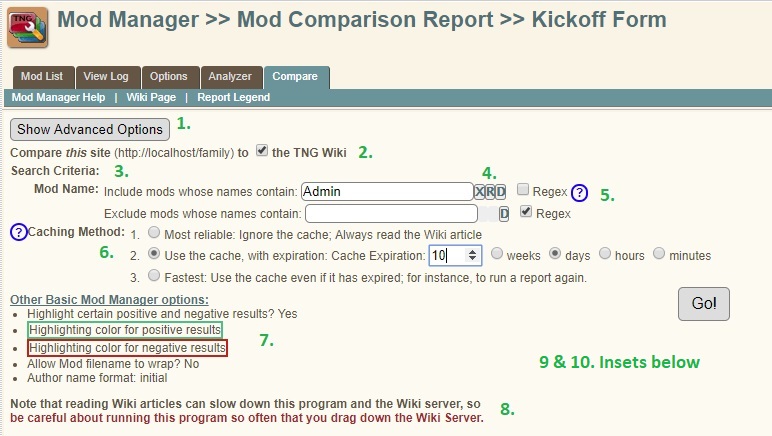
| |
| Local Site Details
| |
Wiki details
| |
| Kickoff Form with Advanced Options Note that the advanced options are highlighted in this screenshot in a reddish color to distinguish them from the Basic options.
| |
| Status Values on the kickoff form
| |
| Second site details
Thre "Site 2" columns are essentially identical in meaning to the three "Site 1" columns, and a fourth column compares the Site 1 and Site 2 version numbers. | |
| Mod Comparison Report Mod Manager Options
| |
| Field Buttons
Field buttons that would not change the value are shaded out, as shown here:
TNG site web address shows only the X buu
Field buttons are described further in the Field Buttons mod article. The Field Buttons mod is necessary to make the field buttons visible, but the forms where field buttons are used can work just fine without the field buttons. | |
Report Column Legend
(Again, this section describes mod ersion 5, not version 6) Regarding the notes about highlighting below
- Whether there is highlighting is dependent on a new Mod Manager option,
- The highlighting consists of cell borders in one of two colors, "postive" and "negative", which default o green and reddish, and can be changed by Mod Manager options,
- When I say "depending on a Mod Manager option", I don't mean the options described in the first two points; I am referring to an additional option that controls whether that specific condition is tested.
The Mod Comparison Report has four groups of columns. (Runtime options can reduce the number of columns in a report)
- Mod Identity
- Mod Name - The mod's name, as specified inside the local .cfg file (if there is one), or the remote .cfg file. Note that, if more than one version of the mod exists on either TNG site, only the latest version is shown. (As a result, if the local site has v2 and v3 of a mod, and the remote site has v2), the local v2 will be ignored, and the local v3 will be compare to the remote v2.)
- Mod Filename - The .cfg filename (possibly abbreviated).
- The mod filename may be a hyperlink to the .cfg file. Depending on a Mod Manager option, the mod version number and file extension (always .cfg) are omitted (to save horizontal space in the table) if the version number portion of the filename matches the version number inside the .cfg file.
- Depending on another Mod Manager option, if either the Mod Name portion or the Version number portion of the Mod Name differs from the values inside the .cfg file, the mod name is highlighted, and the program displayes the reason(s) for the higlighting when you mouse over the filename.
- Author - The report first looks for an Author in the "Author" field of the TNG Wiki article sidebar. If no Author is found there, then the report looks for an %Author tag in the .cfg file.
- The kickoff form can specify that a mod author who matches a search value should be highlighted. If the mod Author matches the Author specified in the kickoff form, the name is highlighted in green.
- Depending on a Mod Manager option, the Author name can be displayed as a full name, first name and last initial, or first name only. The format specified for the displayed author name does not affect the author name search string, nor the match between the author search string and the author in the Wiki page or the .cfg file.
- If the author name in the Wiki article is hyperlinked, or an URL is specified in the %Author tag in the .cfg file, the author name in the report is hyperlinked.
- If the author name field in the Wiki article sidebar contains more information than just the author name, a plus sign is displayed in the field, and when you mouse over that plus sign, that additional information is displayed.
- The mod on the local site
These columns will be blank if there is a remote site ("Site 2"), and a mod that exists in the remote site is not in the local site. These columns are labeled as "Local" or "Site 1", depending on whether a second site has been specified.- Local Install - The installation status of the local mod.
- A status other than 'Installed' is highlighted with the negative color.
- Local Version - The version number from the %version tag inside the mod .cfg file.
- Local v Wiki - A comparison of the mod's version number to the Wiki version number, marked by values such as '>wiki', '<wiki', etc.
- If the mod is marked as Private, then the report will make no attempt to look for a Wiki article, and this cell will have the value 'Private'.
- If the mod's version # is less than the Wiki version number, then the comparison value will be highlighted with the negative color.
- Local Install - The installation status of the local mod.
- The mod on the remote site ("Site 2")
These columns are omitted completely if no remote site is specified.- Remote Install - The installation status on the second site.
- Any value other than 'Installed' is highlighted with the negative color.
- Remote Version - The version number from the %version tag inside the mod .cfg file.
- Remote v Local - A comparison of the mod's version number with the version number of the local file, with values such as '>site1', '=site1', etc.
- Remote v Wiki - A comparison of the mod's version number to the Wiki version number, just like the Local v Wiki' column.
- Remote Install - The installation status on the second site.
- Wiki Article
These columns will be omitted if the user unchecked the "Read Wiki" checkbox in the kickoff form.- Wiki Status - Indicates whether the Wiki article exists, whether the version number could be found, and whether the version number field in the Wiki sidebar contains more than one version number.
- Wiki Version' - The version number from the new Latest Mod field in the Wiki article sidebar.
- If the field contains any text other than just a single version number, then a plus sign is displayed at the right end of the table cell, and the entire text of the field is saved in a pop-up that will appear if you hover over the plus sign.
- If the field contains more than one version number, the version numbers are compared, and the highest one is displayed.
- Wiki Article - A hyperlink to the Wiki article, based on the %wikipage tag in the .cfg file. The hyperlink will open in a new page or tab.
- If the Wiki article name does not match the Mod name, then the table cell is highlighted with the background color.
Status Values
The Advanced Options in the kickoff form list all possible status value for the columns "Local vs Wiki", "Remote vs Local", "Remote vs Wiki", and "Wiki Status" as possible search criteria for the report. The status value are:
- Local or Remote vs Wiki
- n/a - The Wiki article was missing, so no comparison is possible.
- ?? - The .cfg file and Wiki article were present, but one of the version numbers could not be found, so no comparison is possible.
- Private - The mod .cfg file contained the tag !@#Private%
- No link - There was no %wikilink tag in the .cfg file
- Bad link - The %wikilink reference in the .cfg file was badly formed
- Missing - The Wiki articles referenced by the %wikilink tag in the .cfg file was missing
- ?wiki - (<, =, or >) Direct comparison of the .cfg file version number to the Wiki version number.
- Remote vs Local
- n/a - There is no corresponding local mod.
- ?? - Both files are present, but one of the version numbers could not be found.
- ?local - (<, =, or >) Direct comparison of the two version numbers
- Wiki Status
- Missing - The file was missing.
- No Ver# - No version number could be found
- >1 ver# - There was more than one version # in the 'Latest Mod sidebar field. This is not an error, and does not suggest a problem, it's just an FYI.
- ok - The mod article exists, and appears to have one version number in the 'Latest Mod sidebar field.
New Tabs
This mod installs a new "Compare" tab in all of the existing Mod Manager programs. Through shared files installed from a shared mods subfolder, it also implements a feature used (or soon to be used) my most of my mods that create new tabs in program menus. That is, the new tabs are flagged with an asterisk, and if you mouse over that asterisk, the name of the mod that defined the new tab is displayed in a popup.
Caching
The Mod Comparison report saves a cache of Wiki article data on your TNG server so that, when the report is run again, it doesn't have to undergo the slow process of reading each Wiki Article, and so that it does not drag down the TNG Wiki server performance. Unfortunately, there is no way to determine whether the relevant data in the Wiki article has been updated without reading the Wiki article, which would spoil the point of caching.
Consequently, the kickoff form specifies a cache age limit. If the cached data - for a specific Wiki article - is older than that age, the Wiki article will be re-read and its cache will be refreshed.
If you believe that certain Wiki articles have been updated, you can refresh the cache for those specific articles if you:
- Search for those specific articles by name (or name substring), and
- Specify a small age limit (say, 20 minutes, 10 days, 6 weeks - whatever is appropriate).
Revision History
| Mod Version | TNG Version | Date | Note | |
|---|---|---|---|---|
| 13.0.0.6e3 | 13.0-13.0.2 | 21Dec2020 | Remove the blank line at the end of the language string files to avoid a PHP that only sometimes occurs. | |
| 13.0.0.6e2 | 13.0-13.0.1 | 8Dec2020 | Changed target locations to accommodate a post-TNG.0.1 patch version of admin_modhandler.php. | |
| 13.0.0.6e1 | 13 | 8Dec2020 | Upgraded to TNGv13. See the .cfg file for details | |
| 12.0.0.6e | 120-12.3 | 11May2020 | Numerous changes. See the .cfg for all. This is a small sample
| |
| 12.0.0.6c | 12.0-12.3 | 11Dec2019 | Numerous changes. See the .cfg for all. [See selected changes]
[Hide details]
[Hide details] |
|
| 12.0.0.6b | 12.0-12.2+ | 11Nov2019 |
| |
| 12.0.0.5c | 12.0+ | 15 May 2018 | No functional changes; made compatible with TNGv12. | |
| 11.0.0.4a | 11.0.0 - 11.1.2+ | 24 Dec 2017 | First production version | |
| 11.0.0.2 | 11.0.0 and up | 14 Jun 2017 | Still Beta Status
| |
| 11.0.0.1b | 11.0.0 and up | 6 Jun 2017 | Still Beta Status
| |
| 11.0.0.1a | 11.0.0 and up | 27 May 2017 | New mod – Beta Status. |
Sites using this mod
If you download and install this mod, please add your site to the table below.
| URL | User | Note | Mod-Version | TNG-Version | User-language |
|---|---|---|---|---|---|
| Robin Richmond's Genealogy Database | Robin Richmond | Mod developer | 13.0.0.6e3 | 13.0.2 | English |
| Roger's Online Genealogy Database | Roger Moffat | 13.0.0.6e3 | 13.1.0 | English | |
| Roots & Relatives Remembered | Ron Krzmarzick | Public & Private | See Here | See Here | EN,DE,CS |
| The Cole / Tanner Family Tree | David Cole | Public/Private | see here | see here | EN, DE, FR, ES, NL |
| Our Family Histories | Bryan S. Larson | Public site | See Here | See Here | English |
| Wortelboer genealogie | Bernard Wortelboer | Public site | 13.0.0.6e3 | 13.1.0 | Dutch, English |