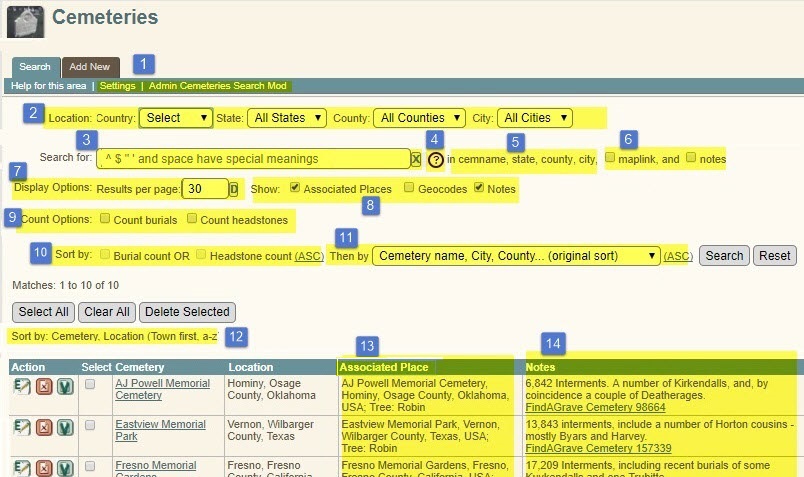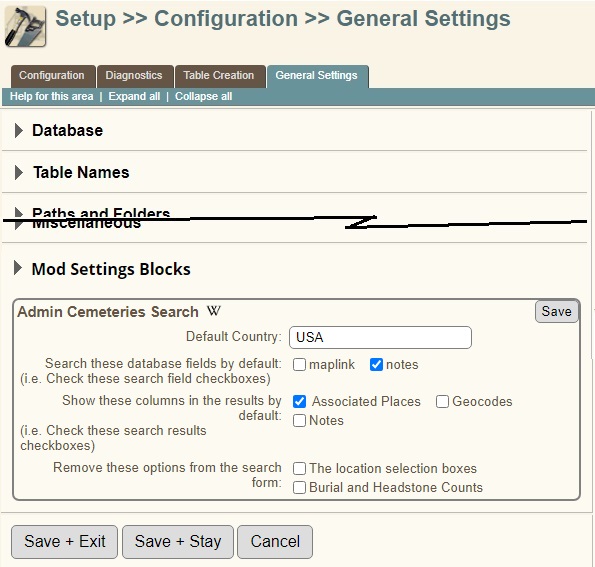Difference between revisions of "Admin Cemeteries Search"
Robinrichm (talk | contribs) (boilerplate text) |
|||
| Line 1: | Line 1: | ||
{{TNGmod | {{TNGmod | ||
| − | | mod_name = Admin Cemeteries | + | | mod_name = Admin Cemeteries SearchF |
| mod_summary = Adds numerous controls to the Admin Cemeteries Search page to filter the search and include optional data in the results. | | mod_summary = Adds numerous controls to the Admin Cemeteries Search page to filter the search and include optional data in the results. | ||
| mod_validation = | | mod_validation = | ||
| Line 11: | Line 11: | ||
| mod_url = ''This page'' | | mod_url = ''This page'' | ||
| mod_contact = [http://www.robinrichmond.com/family/mod_support.php My Mod Support form] | | mod_contact = [http://www.robinrichmond.com/family/mod_support.php My Mod Support form] | ||
| − | | mod_support = [http://www.robinrichmond.com/family/mod_support.php My Mod Support form | + | | mod_support = [http://www.robinrichmond.com/family/mod_support.php?mod=Admin_Cemeteries_Search My Mod Support form] |
| mod_version = 14.0.0.10a | | mod_version = 14.0.0.10a | ||
| min_TNG_ver = 12.0 | | min_TNG_ver = 12.0 | ||
| Line 17: | Line 17: | ||
| TNG_file_list = admin_cemeteries.php, admin_genconfig.php, admin_updateconfig.php, English cemetery_help.php; | | TNG_file_list = admin_cemeteries.php, admin_genconfig.php, admin_updateconfig.php, English cemetery_help.php; | ||
<br/>'''Installs''' rrcemeteriessearch_ajx.php, rrcemeteriessearch_lib.php;<br>'''TNGv12 May Install''' rrshared_modsettingsblocks4.php, rrshared_wikilogo.gif | <br/>'''Installs''' rrcemeteriessearch_ajx.php, rrcemeteriessearch_lib.php;<br>'''TNGv12 May Install''' rrshared_modsettingsblocks4.php, rrshared_wikilogo.gif | ||
| − | | related_mods = [[Admin Cemetery Edit]], [[Admin Places Geocode]], [[ | + | | related_mods = [[Admin Cemetery Edit]], [[Admin Places Geocode]], [[Mod Settings Blocks]] |
| notes = | | notes = | ||
}} | }} | ||
| Line 73: | Line 73: | ||
==Related Mods== | ==Related Mods== | ||
<ol> | <ol> | ||
| − | <li>{{RobinBoilerplate |text=msb}}< | + | <li>{{RobinBoilerplate |text=msb}}<br>Other features of Mod Settings Blocks that are used by this Mod |
| − | <li>{{RobinBoilerplate |text=imm | + | <ul><li>{{RobinBoilerplate |text=msb-imm}</li> |
| − | <li>{{RobinBoilerplate |text= | + | <li>{{RobinBoilerplate |text=msb-fb}}</li> |
| − | + | </ul> | |
| − | <li>My [[Admin Cemetery Edit]] mod is closely related, and I recommend it as a companion to | + | <li>My [[Admin Cemetery Edit]] mod is closely related, and I recommend it as a companion to Admin Cemeteries Search. Still, these two mods are independent of each other. [[Admin Cemetery Edit]] modifies the Cemetery Edit screen extensively, whereas this mod focuses on the Admin Cemeteries Search.</li> |
</ol> | </ol> | ||
| Line 87: | Line 87: | ||
== Installation == | == Installation == | ||
{{RobinBoilerplate |text=languageandfiles}} | {{RobinBoilerplate |text=languageandfiles}} | ||
| − | |||
{{RobinBoilerplate |text=install}} | {{RobinBoilerplate |text=install}} | ||
Revision as of 19:59, 20 September 2023
| Admin Cemeteries SearchF | ||
|---|---|---|
| Summary | Adds numerous controls to the Admin Cemeteries Search page to filter the search and include optional data in the results. | |
| Validation | ||
| Mod Updated | 23 Jan 2023 | |
| Download link | v14.0.0.10a
| |
| Download stats | ||
| Author(s) | Robin Richmond | |
| Homepage | This page | |
| Mod Support | My Mod Support form | |
| Contact Developer | My Mod Support form | |
| Latest Mod | 14.0.0.10a | |
| Min TNG V | 12.0 | |
| Max TNG V | 14 | |
| Files modified | admin_cemeteries.php, admin_genconfig.php, admin_updateconfig.php, English cemetery_help.php;
Installs rrcemeteriessearch_ajx.php, rrcemeteriessearch_lib.php; TNGv12 May Install rrshared_modsettingsblocks4.php, rrshared_wikilogo.gif | |
| Related Mods | ||
| Notes | ||
Purpose of the Mod
This distinctly large and complex mod adds filtering, searching, and formatting options to the Admin>>Cemeteries>>Search page that not only provide more search and display options, but also, in effect, produce what I hope are a variety of useful reports.
Among other things, it
- Lets the user control which fields are searched by the search string,
- Reveals which database fields are being searched,
- Provides a set of "smart" selection boxes for Country, State, County, and City that allow you focus your search on a location without having to specify the location in the search string. [Show details]
- They are populated with values based on the selected value for the next-higher-level place component.
- If the higher-level place component value has only one subordinate value, for instance, if Manning County is the only county in Idaho in this site's Cemeteries table - then that value is automatically selected, and the possible values for the next place component are populated based on that value.
- When a state but no county has been selected, the both the County and City fields are populated. As a result, you can select a city without necessarily selecting its county first.
- When a place component value is selected, that component is removed from the list of fields that are searched by the search string (#6).
- Sorts the results table in several ways,
- Can report the number of headstones tied to a cemetery, or the number of burial events at the places associated with the cemetery.
- Can also use either of these counts in the results sort.
- Has location drop down boxes to allow the search to focus on a specific location
- Has mod options that let you suppress some of the new search form controls.
See the Visualizations for details
Mod Options
These mod options are custom TNG settings, defined and edited in a "Mod Settings Block" at Admin>>Setup>>General Settings, in a new subform named Mod Settings Blocks. See the Mod Settings Block visualization below.
- There is a new location selection lookup feature based on a cascade of selection boxes for the country, state, county, and city. Each selection box's options are controlled by the selections that precede it.) can each be selected from dropdown boxes.You can specify the default country.
- The search form (a) Tells you which fields it is searching and (b) Allows you to search two optional database fields.You can indicate whether of those fields are searched by default.
- The maplink field is searched by the native code. I'm not sure how its value works in a search.
- In the small screen clip just above, you can see that the "notes" field has been selected.
- In the search form, you can control the display of three optional results columns.The three checkboxes determine which of these results columns are selected by default. In each search, you can, of course, select different columns, and the most recent selections carry over to the next search.
- Aside from the cascade of location selection boxes illustrated above, the search form has some fairly complicated options for counting burials and headstone images and for sorting the results based on the count of burials or headstone images.You can control whether each of these new features is included in the Cemeteries search form.
- If you select the option for "The location selection boxes", then the row of selection boxes shown above will be omitted from the form.
- If you select the option for "Burial and Headstone Counts", then then the checkboxes for Burial and Headstone Counts and sort options will be omitted from the form.
Notably, if you have installed the Inner Mod Menus mod, the "Mod Information" pull-down menu at the right end of the standard TNG "Inner menu" (right below the tab menu) will provide very handy access to the mod options, where you can change these selections. (See the Inner Mod Menu Visualization below.)
Mod Conflicts
I don't know of any conflicts other than older versions of some Related Mods. As far as I know, this mod and its companion mod, Cemetery Edit, are the only published mods that affect the Cemeteries administration programs.
Related Mods
-
The Mod Settings Blocks mod packages this mod's options into what I call a "Mod Settings Block", which is a set of form fields that formatted and labeled so that it stands out among other options in an Admin>>Setting form. Mod Settings Blocks is a prerequisite for this mod; it must be installed before this mod can be installed.
Other features of Mod Settings Blocks that are used by this Mod- {{RobinBoilerplate |text=msb-imm}
- msb-fb
- My Admin Cemetery Edit mod is closely related, and I recommend it as a companion to Admin Cemeteries Search. Still, these two mods are independent of each other. Admin Cemetery Edit modifies the Cemetery Edit screen extensively, whereas this mod focuses on the Admin Cemeteries Search.
Files Modified
- admin_cemeteries.php - The Admin Cemeteries Search page, which is the target of almost all of the changes
- genstyle.css - Style rules that define minimum widths for some result table columns
- cemetery_help.php English - Modified fairly extensively to describe the new search form, to describe the meaning of TNG "Cemeteries" vs Burial Places. The help file also now links to two Wiki articles (including this one).
Installation
This mod does not use standard cust_text.php files for language strings. Instead, it stores languages strings in the mod's subfolder, and pages modified by this mod load language strings directly from files in the mod's languages/ subfolder. Read more about this technique and its procedure for handling site-specific language string overrides.
[Show Standard Installation Process]
Requirements
- A working TNG installation.
- An installed current version of the Mod Manager.
- You should backup files listed in the panel on the right.
Procedure
- Remove and delete previous version of this mod.
- Backup the files updated by this mod. They are listed in the panel at the upper right.
- Download the .zip file, Extract its .cfg file to the mods folder.
- Follow the normal automated installation for Mod Manager, as shown in the example Mod Manager - Installing Config Files.
Problems?
- Try using the Mod Manager Remove capability
- Contact me through My Mod Support form.
Visualizations
| The unmodified Admin Cemeteries Search page |

|
| 1. After Installation - Overview
[Show annotation]
[Hide annotation]
Legend:
[Hide annotation]
|
2. Location Selection Controls
|
| 5. Field Buttons
See the Field Buttons Wiki article, or Open an annotated visualization here
[Hide details]
Buttons that would not change the current value are shaded out, as shown below.
Note that the Field Buttons mod must be installed for the field buttons to be visible, but it is not required for the mod to work. [Hide the Field Buttons visualization]
|
| 6. The Mod Options, in a Mod Settings Block
The Mod Settings Block for Admin Cemeteries Search (like most other Mod Settings Blocks) is at Admin>>Setup>>General Settings in a new subform named Robin's Mods. When Mod Settings Block are invoked from an Inner Mod Menu, the Admin>>Settings program automatically opens the subform and displays only the target Mod Settings Block, like this: |
| 7. The Admin Cemeteries Inner Mod Menu
The visibility of this Inner Mod Menu depends on the installation of the Show Inner Mod Menus, but that mod is not required. Because Admin Cemeteries Search has mod options in a Mod Settings Block, the Inner Mod Menu contains a link labeled "Change Mod Options", and that link opens the Mod Settings Block above. |
Sorting
The search form provides several ways to sort the query results. The native code always sorts the results by Cemetery name, and then City, County, State, and Country. As it turns out, however, the City, County, State, Country sequence that we use to express a location is not really a very good sort key. In almost all cases, when we want to sort burial placenames, we'd rather group the countries first, and then then states, counties, cities, and cemeteries. Therefore, an option to sort by Country, state, county, city, Cemetery has been added.
A third option is to sort by the Associated Place, in which, unlike Cemeteries, has the burial place name, the city, county, state, and country, all in one field.
The three location-related sort options are in a drop-down selection box.
When the user elects to include cemetery burial counts or headstone counts in the search results, either one of those counts (but not both) can also be a sort key, and is always the primary key.
In all, there are nine possible sort orders: 3 options for the 'count' key (burial count, headstone count, none) multiplied by 3 options for the location sort key.
Custom CSS
I really hate to add style rules to genstyle.css because
- Other mods add dozens (upon dozens) of style rules to genstyle.css, and
- The rules added by mods are generally needed by only one or two programs.
- Besides, the more rules there are in genstyle.css, the more likely it is that rules will collide.
So, this mod adds an embedded stylesheet to admin_cemeteries.php, and uses Javascript to re-position it the DOM before the <link> tag that incorporates genstyle.css. Consequently, you can override these style rules just as you would any other style rules in genstyle.css, that is, either by
- Placing new rules at the bottom of genstyle.css,
- (generally preferably) Adding new rules to your template's mytngstyle.css, which is in your template's css folder.
The embedded style sheet for this mod can be found by searching for the string <style) in the mod's .cfg file.
Revision History
| Mod Version | TNG Version | Date | Note | ||||
|---|---|---|---|---|---|---|---|
| 13.0.0.9f | 13 | 21Dec2020 | No new functionality. Prevents a PHP error associated with new line characters at the end of the mod's language files | 13.0.0.9e | 13 | 22Nov2020 |
|
| 13.0.0.9d | 13 | 20Sep2020 |
Upgraded to TNGv13 and the standalone Inner Mod Menus and Mod Settings Blocks mods. | ||||
| 12.0.0.9b | 12.0+ | 26Feb2020 | No functional changes, but the infrastructure changes should make it worthwhile to install this version.
| ||||
| 12.0.0.9b | 12.0+ | 26Feb2020 | No functional changes. Not a critical update unless you use TNGv12.3.
| ||||
| 12.0.0.9 | 12.0+ | 13Sep2019 | The search form and results table are unchanged, though some labels and help text may be different.
| ||||
| 12.0.0.8c | 12.0+ | 8 May 2018 | No functional changes; brought to TNGv12 specs | ||||
| 12.0.0.8b | 11.0 - 11.1.2+ | 10 Feb 2017 | No visible changes
| ||||
| Admin Cemeteries Search v11.0.0.8 | 11.0 - 11.1.1+ | 18 Sep 2017 | [Show details]
[Hide details]
The controls are:
[Hide details]
| ||||
| Admin Cemeteries List v9.2.0.5 | 9.2.0 - 11.0 | 21 Mar 2016 | Converts new lines to <br> tags in the notes field; Depends on Show Mod Names v2+ Tested for TNGv11 | ||||
| Admin Cemeteries List 9.2.0.4 | 9.2.0 - 10.1 | 31 Dec 2014 | Updated for conformance with v10.1; Changed the Geocode column to round the values to 3 decimal places, and eliminate the keywords. | ||||
| Admin Cemeteries List v9.2.0.1 | 9.2.0 - 10.0.0.1 | 08 May 2014 | Initial release. |
Sites using this mod
If you download and install this mod, please add your site to the table below.
| URL | User | Note | Mod-Version | TNG-Version | User-language |
|---|---|---|---|---|---|
| Robin Richmond's Genealogy Database | Robin Richmond | Mod developer | 14.0.0.10a | 14 | English |
| MOTYER Family Genealogy | John Mark Motyer | Public site | see here | see here | EN, DE, RU |
| Total Family History | Scott Bennett | Private Site (For right now) | 9.2.0.1 | TNG 10.0.1 | EN |
| Mitchell Families Online | Roger Mitchell | Very useful mod | 9.2.0.1 | 10.0.3 | EN |
| The Dutton's of Vermont | Darrin Dutton | 9.2.0.4 | 10.1.0 | EN | |
| Brady Family Tree in Western Australia | Darryl Brady | Public site | 9.2.0.4 | 10.1.1 | EN, DE |
| R G Strong Family Genealogy | Russell Strong | Public site | 14.0.0.10a | 14.0.2 | EN, DE, FR, NL |
| Wortelboer Genealogy | Bernard Wortelboer | Public site | 9.2.0.5 | 11.0.0 | NL, EN |
| Brabantse Genealogie | Rob van Rij | Public Site | 9.2.0.5 | 11.0.1 | EN,FR,NL |
| Woking Family Tree Project | Pete Smee | Public/Private | v12.0.0.8c | v12.1 | English |
| The Cole / Tanner Family Tree | David Cole | Public/Private | see here | see here | EN, DE, FR, ES, NL |
| Journeys in Genealogy | Patrick Thrush | Public WordPress/TNG bundle | 10.0.0.8 | 12.0.3 | English |
| Our Family Histories | Bryan S. Larson | Public - T8 customized | see here | see here | EN |
| Conroy Family Tree | Bud Conroy | Public, favorite mod | 13.0.0.9f | 13.1 | English |