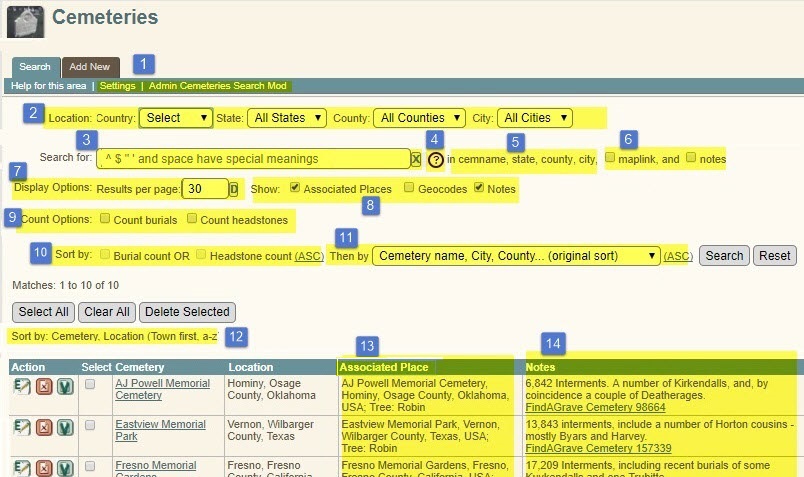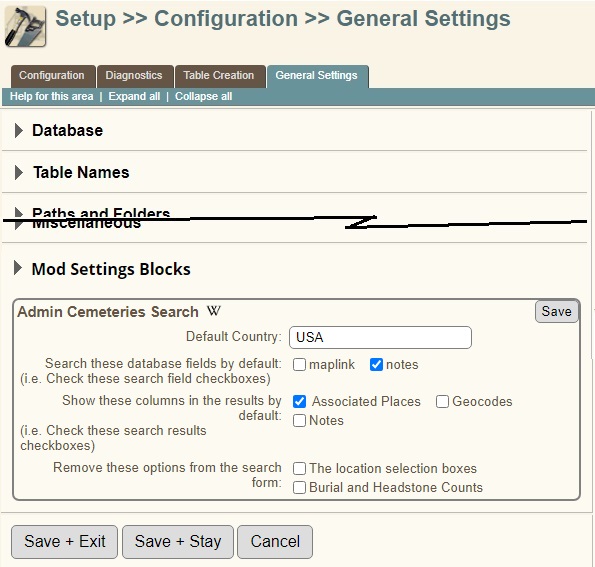| Admin Cemeteries Search |
|---|
| Summary | Adds numerous controls to the Admin Cemeteries Search page to filter the search and include optional data in the results. |
|---|
| Validation | |
|---|
| Mod Updated | 22 Sep 2023 |
|---|
| Download link | v14.0.0.10bTemplate:Tv1400 |
|---|
| Download stats | |
|---|
| Author(s) | Robin Richmond |
|---|
| Homepage | This page |
|---|
| Mod Support | My Mod Support form |
|---|
| Contact Developer | My Mod Support form |
|---|
| Latest Mod | 14.0.0.10b |
|---|
| Min TNG V | 12.0 |
|---|
| Max TNG V | 14.0.3 |
|---|
| Files modified | admin_cemeteries.php, admin_genconfig.php, admin_updateconfig.php, English cemetery_help.php;
Installs rrcemeteriessearch_ajx.php, rrcemeteriessearch_lib.php;
TNGv12 May Install rrshared_modsettingsblocks4.php, rrshared_wikilogo.gif |
|---|
| Related Mods | |
|---|
| Notes | |
|---|
Purpose of the Mod
This distinctly large and complex mod adds filtering, searching, and formatting options to the Admin>>Cemeteries>>Search page that not only provide more search and display options, but also, in effect, produce what I hope are a variety of useful reports.
Among other things, it
- Lets the user control which fields are searched by the search string,
- Reveals which database fields are being searched,
- Provides a set of "smart" selection boxes for Country, State, County, and City that allow you focus your search on a location without having to specify the location in the search string. [Show details]
They are "smart" in the sense that
- They are populated with values based on the selected value for the next-higher-level place component.
- If the higher-level place component value has only one subordinate value, for instance, if Manning County is the only county in Idaho in this site's Cemeteries table - then that value is automatically selected, and the possible values for the next place component are populated based on that value.
- When a state but no county has been selected, the both the County and City fields are populated. As a result, you can select a city without necessarily selecting its county first.
- When a place component value is selected, that component is removed from the list of fields that are searched by the search string (#6).
[Hide details]
- Sorts the results table in several ways,
- Can report the number of headstones tied to a cemetery, or the number of burial events at the places associated with the cemetery.
- Can also use either of these counts in the results sort.
- Has location drop down boxes to allow the search to focus on a specific location
- Has mod options that let you suppress some of the new search form controls.
See the Visualizations for details
Mod Options
These mod options are custom TNG settings, defined and edited in a "Mod Settings Block" at Admin>>Setup>>General Settings, in a new subform named Mod Settings Blocks. See the Mod Settings Block visualization below.
- Default value for the country selection box
- Two checkboxes (for "maplink" and "Notes") that determine whether these fields are searched by default.
- Three checkboxes (for "Associated Places", "Geocodes", and "Notes") that control to whether search results table will include these columns by default.
- Two checkboxes that can remove specific new search features from the search form.
To understand these options you really need to know something about the search features implemented by the mod.
[Show details]
[Hide Details]
- There is a new location selection lookup feature based on a cascade of selection boxes for the country, state, county, and city. Each selection box's options are controlled by the selections that precede it.) can each be selected from dropdown boxes.You can specify the default country.
- The search form (a) Tells you which fields it is searching and (b) Allows you to search two optional database fields.You can indicate whether of those fields are searched by default.
- The maplink field is searched by the native code. I'm not sure how its value works in a search.
- In the small screen clip just above, you can see that the "notes" field has been selected.
- In the search form, you can control the display of three optional results columns.The three checkboxes determine which of these results columns are selected by default. In each search, you can, of course, select different columns, and the most recent selections carry over to the next search.
- Aside from the cascade of location selection boxes illustrated above, the search form has some fairly complicated options for counting burials and headstone images and for sorting the results based on the count of burials or headstone images.You can control whether each of these new features is included in the Cemeteries search form.
- If you select the option for "The location selection boxes", then the row of selection boxes shown above will be omitted from the form.
- If you select the option for "Burial and Headstone Counts", then then the checkboxes for Burial and Headstone Counts and sort options will be omitted from the form.
[Hide Details]
Notably, if you have installed the Inner Mod Menus mod, the "Mod Information" pull-down menu at the right end of the standard TNG "Inner menu" (right below the tab menu) will provide very handy access to the mod options, where you can change these selections. (See the Inner Mod Menu Visualization below.)
Mod Conflicts
I don't know of any conflicts other than older versions of some Related Mods. As far as I know, this mod and its companion mod, Cemetery Edit, are the only published mods that affect the Cemeteries administration programs.
Related Mods
-
The Mod Settings Blocks mod packages this mod's options into what I call a "Mod Settings Block", which is a set of form fields that formatted and labeled so that it stands out among other options in an Admin>>Setting form. Mod Settings Blocks is a prerequisite for this mod; it must be installed before this mod can be installed.
Other features of Mod Settings Blocks that are used by this Mod
- {{RobinBoilerplate |text=msb-imm}
-
msb-fb
- My Admin Cemetery Edit mod is closely related, and I recommend it as a companion to Admin Cemeteries Search. Still, these two mods are independent of each other. Admin Cemetery Edit modifies the Cemetery Edit screen extensively, whereas this mod focuses on the Admin Cemeteries Search.
Files Modified
- admin_cemeteries.php - The Admin Cemeteries Search page, which is the target of almost all of the changes
- genstyle.css - Style rules that define minimum widths for some result table columns
- cemetery_help.php English - Modified fairly extensively to describe the new search form, to describe the meaning of TNG "Cemeteries" vs Burial Places. The help file also now links to two Wiki articles (including this one).
Installation
This mod does not use standard cust_text.php files for language strings. Instead, it stores languages strings in the mod's subfolder, and pages modified by this mod load language strings directly from files in the mod's languages/ subfolder. Read more about this technique and its procedure for handling site-specific language string overrides.
[Show Standard Installation Process]
Requirements
- A working TNG installation.
- An installed current version of the Mod Manager.
- You should backup files listed in the panel on the right.
Procedure
- Remove and delete previous version of this mod.
- Backup the files updated by this mod. They are listed in the panel at the upper right.
- Download the .zip file, Extract its .cfg file to the mods folder.
- Follow the normal automated installation for Mod Manager, as shown in the example Mod Manager - Installing Config Files.
Problems?
- Try using the Mod Manager Remove capability
- Contact me through My Mod Support form.
[Hide Details]
Visualizations
| 1. The unmodified Admin Cemeteries Search page
|

|
| 2. After Installation - Overview
[Show annotation]
[Hide annotation]
Legend:
- At the right end of the "innermenu" (just below the tab menu), the "Mod Information" label drops down an "Inner Mod Menu", which provides handy links to information about the mod, and, most particularly, a handy link to the mod options. See the Inner Mod Menu wiki article and an Inner Mod Menu visualization below.
- The new set of "Location" controls that are described in the Location Controls" subsection of this article.. Each place component (country, state, county, city) has a smart selection box. They are "smart" in the sense that
- They are populated with values based on the selected value for the next-higher-level place component.
- If the higher-level place component value has only one subordinate value, for instance, if Manning County is the only county in Idaho in this site's Cemeteries table - then that value is automatically selected, and the possible values for the next place component are populated based on that value.
- When a state but no county has been selected (not shown here), the City field is populated with "city and county" and you can skip the "County" selection. (See Visualization 3 - Location Selection Controls)
- When a place component value is selected, that component is removed from the list of fields that are searched by the search string. (See #5 below).
- If you do not find the Location selection boxes to be useful, you can hide them through a mod option.
- The search field:
- ^ and $ have their regular expression meanings of anchoring the search string to the beginning and the end of the field.
- A single-character "Field Button" is attached to the right end of the field. Field buttons perform editing tasks such as Clear the field, Restore the initial value of this field, and Provide a default value. See the Field Buttons visualization below or the Field Buttons wiki article.
- An information icon pops up up the Cemeteries help page and moves it to a description of the the changes to the Cemeteries search form - much like this screenshot annotation.
- This list the fields that are included in the search is dynamic in that location components are removed as you select those components in the Location selection boxes. The idea is that if you've selected "North Carolina" and then search for all cemeteries that contain the word "Carolina", you don't want to match cemeteries in South Carolina. (there are a few), you don't want to match cemeteries in "New York". in their with you're looking for all cemeteries in the state that and you're looking for cemeitchanges as
- The "maplink" and "notes" checkboxes These two checkboxes allow you to choose whether the corresponding fields are searched. The initial state of each checkbox is controlled by a mod setting.
- You might not think of the "maplink field as a likely candidate for a search, but it is included here because it is always searched by the native TNG page.
- In the new "Display Options" line, a "Results Per Page" field lets you override the TNG configuration variable that is applied to all pages. This field has a two of useful [[Field Buttons]]: "D" enters a default value, which, in this case, is the applicable TNG configuration variable, and "A" (not shown here though it would essentially always be present) enters the Aspecial value "All" that the search uses to put all matches in a single results table.a value (that means default value, wi, .
- Also in the "Display Options" line, three checkboxes determine whether certain columns are added to the results table. Like the options search fields (#6), the initial status of each of these checkboxed is controlled by a mod setting.
- In the "Count Options" row the two checkboxes control whether the search will count the number of burials and/or headstones in each cemetery If you check one of these boxes, form fields that control the way that burial and headstones are searched and displayed will appear. (See visualization #4 - "Burial Count Controls")
- In the "Sort By" row, the "Burial count" and "Headstones Count" checkboxes determine whether one or the other of these counts will drive the sort order of the results table. These checkboxes are enabled only if the corresponding "Count Burials" and "Count Headstones" on the previous line are checked. The checkboxes are followed by a text "button" that switches between an ascending or descending sort order. (See the Sorting Results section of this article for more details.)
- A drop-down selection list determines a second sort key (or first, if a count is not selected). It also has a sort order control, and is explained in more detail in the Sorting Results section below. Each of the two possible sort keys is followed by a text "button" that determines whether that sort will be in ascending or descending order.
- The "Associated Place" column in the search results is present because the "Associated Places" checkbox in the "Display Options" row (#8) was checked
- The "Notes" column is present because the "Note" checkbox in the "Display Option" row (#8) was checked.
- (The hyperlinks in the notes are the result of the FindAGrave Links mod, which converts short-hand references to FindAGrave memorial and cemetery pages into hyperlinks.)
[Hide annotation]
|
|
|
3. After Installation - Location Selection Controls

- When a state is selected, but not a county, the City field lets you select Cities (or the absence of a city) in all counties. The idea here is that, when there are not very many cemeteries in a state, a single section box can be more efficient than than having to select a count and then a city.
- If this feature is not useful to you in a given state or even at all, you can ignore the "Select a city and county" selection box, and select a count, at which point the CIty selection box will list only the cities in that county.TNG sites are likely not to have a large number of cemeteries in a both "City and County, so you can select cities without having to select a county first. In this case, I have selected cemeteries in Washington County that are not in a city.
- A search parameters overview shows
- The Location that was selected through the Location controls. The selected Location is particularly import because it affects the Location column in the results table. In this example, since all of the location components were selected, all of the locations in the results table would be the same, so the Location column has been omitted from the results table. In the same vein, whatever location has been selected would ordinarily appear redundantly in the Location column, so, having been displayed here, that location is omitted from all of the cemetery locations. ( (See visualization 4 for a specific example.)
- The sort order, which, in this case, omits a burial or headstone count.
- The Associated Place column is present because the "Associated Places" checkbox in the search form's "Display Options" row was checked. Of course, since the place components in placenames are not broken out into separate fields, as they are with cemeteries, the Associated Place column has to display the entire Associated Place, even if the cemetery name and part of the location are redundant. Notably, when a site has more than one tree, the tree name is always displayed here - or rather, you'll see ''all trees'' in which there is a placename that matches this cemetery's Associated Placename.
|
| 4. After Installation - Burial Count Controls
|

(In this screen clip, the blue numbers continue the numbering of new features from the earlier screen clip with numbers 1-14)
- In the screenshot above, a specific city was selected. The selection of just a state (Iowa) in this screenshot causes the cemetery locations to be broken out as "Location" and "Sub-location. See #17 below.
- The "Count burials" checkbox has been checked. This has two effects
- the Burial Count options marked with a blue "15" have appeared.
- There is now a column titled "Bur" in the results table. (There are so many possible results columns that I felt the need to keep this numeric column as narrow as possible.)
- Controls that set burial counts in results table are visible because the "Count burials" checkbox was checked.
If the "Count headstones" or both "Count" checkboxes are checked, the wording of the "Omit Cemeteries" label changes, but the meaning of the three controls are unchanged.
- The "Omit Cemeteries..." checkbox. The other two meaningless if this checkbox is not checked.
- The comparison operator. The options are "<", ">", "=", and "!="
- A numeric field for the burial count limit.
- The Sort By Burial Count checkbox, which has been checked, was disabled and greyed-out until the "Count burials" box was checked.
- The "ASCending/DESCending" sort selection control has been clicked and thus changed from "ASC"ending to "DESCending".
- Even though it is adjacent to the Headstone Count checkbox, the sort order applies to whichever of the counts has been selected.
- Even though both of the counts can be selected, only one of the sort orders can be selected.
-
- Native TNG Place and CemnSorting by TNG placename (where all place components are strung together in one value) can get a rather weird. Fortunately, since Cemetery locations are broken down into separate City, Couny, Place, and Country fields, it is technically possible to sort by state or county. (The native TNG Cemetery search cannot do this, but it can be done through custom SQL queries.) But even with Cemetery locations, full location values in a city, county, or state search would contain redundant information that makes the location longer than it needs to be, and may cause confusion.displaying the entire location makes a sort by city, state c. at least a couple of reasons
|
| 5. After Installation - (a) Two trees with the same Associated Place and (b) The optional Geocodes column
|

- The search string is "lake"
- The sort order "Country, State, County, City, Cemetery Name (as opposed to the first option, "Cemetery Name, City, County...) causes the location names to be expressed with Country first. Though this is often a more useful way to sort than by cemetery name, I have to admit that the notation is no really familiar to most of us.
- The Search and sort options show that the sort order will be country first.
- Because the Location is the primary sort key, it is the first data column in the results table. Also, the country (USA) has already been selected, so it is not needed in the Location column, which shows location names with the state first, to be consistent with the sort order.
(The blue numbers continue the numbering of new features)
- The Geocodes column abbreviates both the column name and the data values. The superscript 1 refers to a footnote that explains the field contents.
- There are two significant aspects of the Associated Place data:
- Because the Geocodes column is displayed, the Geocodes of the Associated Place are also displayed, with the same rounding as in the Geocodes column.
- In the second result, there are two values for the Tree and Geocodes, because the Associated Place occurs in two trees.
- The footnote associated the the Geocodes column explains which values are in the column, and notes the rounding of the latitude and longitude values.
|
6. After Installation - Field Buttons
See the Field Buttons Wiki article, or Open an annotated visualization here
[Hide details]

In the screen clip above, new feature 18 is the field buttons.
- For the search string field:
- The X button will clear the search string value.
- The R button will restore the field to the value it had when the page was loaded.
- For the Results per page field:
- The R button, as above, will restore the field to the value it had when the page was loaded.
- The D button will assign a default value to the field. In this case, the default value is the TNG system parameter "Max Search Results".
- The A button will assign a value that means "All Items". In this case, that value is 'all'.
Buttons that would not change the current value are shaded out, as shown below.

In this screen clip, a search has been done with no search string, and with 30 Results per page. As a result:
- For the search string field:
- The X button is shaded out because there is no value to clear.
- The R button is shaded out because we just loaded the page, and the field value is still in its initial state.
- For the Results per page field:
- The R button, as above, is shaded out because we just loaded the page.
- The D button is shaded out because the the field already has the default value (the value of the TNG system parameter "Max Search Results").
- The A button is visible because the value is not 'all'.
Note that the Field Buttons mod must be installed for the field buttons to be visible, but it is not required for the mod to work.
[Hide the Field Buttons visualization]
|
| 6. After Installation - The Mod Options, in a Mod Settings Block
The Mod Settings Block for Admin Cemeteries Search (like most other Mod Settings Blocks) is at Admin>>Setup>>General Settings in a new subform named Robin's Mods.
When Mod Settings Block are invoked from an Inner Mod Menu, the Admin>>Settings program automatically opens the subform and displays only the target Mod Settings Block, like this:
|
| 7. After Installation - The Admin Cemeteries Inner Mod Menu
The visibility of this Inner Mod Menu depends on the installation of the Show Inner Mod Menus, but that mod is not required. Because Admin Cemeteries Search has mod options in a Mod Settings Block, the Inner Mod Menu contains a link labeled "Change Mod Options", and that link opens the Mod Settings Block above.
|
Sorting
The search form provides several ways to sort the query results. The native code always sorts the results by Cemetery name, and then City, County, State, and Country. As it turns out, however, the City, County, State, Country sequence that we use to express a location is not really a very good sort key. In almost all cases, when we want to sort burial placenames, we'd rather group the countries first, and then then states, counties, cities, and cemeteries. Therefore, an option to sort by Country, state, county, city, Cemetery has been added.
A third option is to sort by the Associated Place, in which, unlike Cemeteries, has the burial place name, the city, county, state, and country, all in one field.
The three location-related sort options are in a drop-down selection box.
When the user elects to include cemetery burial counts or headstone counts in the search results, either one of those counts (but not both) can also be a sort key, and is always the primary key.
In all, there are nine possible sort orders: 3 options for the 'count' key (burial count, headstone count, none) multiplied by 3 options for the location sort key.
Custom CSS
I really hate to add style rules to genstyle.css because
- Other mods add dozens (upon dozens) of style rules to genstyle.css, and
- The rules added by mods are generally needed by only one or two programs.
- Besides, the more rules there are in genstyle.css, the more likely it is that rules will collide.
So, this mod adds an embedded stylesheet to admin_cemeteries.php, and uses Javascript to re-position it the DOM before the <link> tag that incorporates genstyle.css.
Consequently, you can override these style rules just as you would any other style rules in genstyle.css, that is, either by
- Placing new rules at the bottom of genstyle.css,
- (generally preferably) Adding new rules to your template's mytngstyle.css, which is in your template's css folder.
The embedded style sheet for this mod can be found by searching for the string <style) in the mod's .cfg file.
Revision History
| Mod Version |
TNG Version |
Date |
Note
|
| 14.0.0.10b
|
14
|
22Sep2023
|
Adds columns to the results table, controls to the search form, and several mod settings that affect the new search and display controls
|
| 13.0.0.9f
|
13
|
21Dec2020
|
No new functionality. Prevents a PHP error associated with new line characters at the end of the mod's language files
|
| 13.0.0.9e
|
13
|
22Nov2020
|
- Now flags associated places that are not valid
- Fixed link to associated places, which now open in a placesearch.php popup.
- Established a cust_text.php message string to pass the 'languages' mod folder to the Ajax program installed by this mod.
|
| 13.0.0.9d
|
13
|
20Sep2020
|
Upgraded to TNGv13 and the standalone Inner Mod Menus and Mod Settings Blocks mods.
|
| 12.0.0.9b
|
12.0+
|
26Feb2020
|
No functional changes, but the infrastructure changes should make it worthwhile to install this version.
- Moved to a standalone version of the Inner Mod Menu library, installed by its own mod.
- Moved the cust_text strings into a mod subfolder.
- Cleaned up some references to undefined variables and subscripts
|
| 12.0.0.9b
|
12.0+
|
26Feb2020
|
No functional changes. Not a critical update unless you use TNGv12.3.
- Inserted an %end:% tag, as required by TNGv12.3. Also uses v4 of my shared mod libraries.
|
|
12.0.0.9
|
12.0+
|
13Sep2019
|
The search form and results table are unchanged, though some labels and help text may be different.
- Several bug fixes (see the revision history in the .cfg file)
- The mod's settings are in a Mod Settings Block at Admin>>Setup>>General Settings>>Robin's Mods]
- Added an Inner Mod Menu to admin_cemeteries.php.
- If the Field Buttons mod is installed, it must be version 3+
- Geocoordinates will be rounded only if version 4+ of Admin Places Geocode is installed. (Older versions shouldn't conflict with this mod. This mod simply won't find the geocoordinate rounding parameter from earlier versions.)
|
| 12.0.0.8c
|
12.0+
|
8 May 2018
|
No functional changes; brought to TNGv12 specs
|
| 12.0.0.8b
|
11.0 - 11.1.2+
|
10 Feb 2017
|
No visible changes
- All hyperlinks to the TNG Wiki use https
- Removed a debugging statement that had been left in the code.
- Added a "don't print on printer" class to the tab menu and innermenu, and the Action and Select columns of the results table.
- Also no longer uses the external spreadsheet robinmods.css. Instead, the "don't print on printer" class is defined in an embedded stylesheet.
|
| Admin Cemeteries Search v11.0.0.8
|
11.0 - 11.1.1+
|
18 Sep 2017
|
[Show details]
[Hide details]
- Small changes
- Right-justifies the label column in the search form layout table.
- Applies a style class (rrnoprinter) to some elements on the Admin Cemeteries Search page so that they do not print.
- Removes dependencies on the DisplayModNames and Blue Info Button mods.ppl
- The big change... added numerous controls to the search form to
- Enable new results table columns,
- Filter results in new ways,
- Sort the results table,
- Reveal which database fields are searched by the text search, and
- Control which fields are searched by the search string.
The controls are:
- 3 checkboxes enable or disable 3 optional columns in the results table. The default checkbox status for each of the 3 checkboxes is controlled by a Mod Parameter
- Cemetery Notes (new)
- Associated Place (new) - Note that, in databases with more than one tree (and where the trees have separate Places lists), identical places in different tree can all be associated with one cemetery.
- Geocodes (which is displayed by the Pristine code).
- 2 checkboxes enable burial counts and headstone counts, which are displayed in the same column.
- 3 fields in the search table define a new filter on the results table that uses the new burial count and headstone count. These options are visible only if the Burials or Headstones count are enabled. They let the user specify things like "Omit cemeteries where the burial count < 10". The 3 fields are
- A checkbox that actives the filter,
- A <select> box of comparison operators,
- And a value for the comparison.
- 2 checkboxes allow the results to be sorted by burial OR headstone counts. (The SQL code just can't handle sorting by both.) The checkboxes that enable sorting by burial count OR headstone count are always visible, but are disabled if the corresponding count checkbox is not checked.
- A selection box allows the user to sort the results by the Cemetery name, Cemetery location, or associated Burial Place (in combination with the Burial or Headstone count)
- 2 controls specify whether the two sorting options are ascending or descending. These two controls are hyperlinks that toggle the displayed hyperlink text between '(ASC)' and '(DESC)'
- 4 "smart" selection boxes focus the search by specifying values for Country, State, County, and City. They are "smart" in the sense that if Country=USA, then the States box only offers States in the USA, and if State=Iowa, then the County box only offers counties in Iowa, etc.
- A control that is not a form field dynamically displays the list of fields that are searched by the text search. As country, state, county, and/or city values are selected by the location controls, those fields are removed from the list.
- 2 checkboxes in the list of fields searched by the text search string controls whether two fields are searched:
- Maplink - the hyperlink to the Cemetery map or photo image, which was searched by the pristine code, and
- Notes, which were not searched by the pristine code
[Hide details]
|
| Admin Cemeteries List v9.2.0.5
|
9.2.0 - 11.0
|
21 Mar 2016
|
Converts new lines to <br> tags in the notes field; Depends on Show Mod Names v2+ Tested for TNGv11
|
| Admin Cemeteries List 9.2.0.4
|
9.2.0 - 10.1
|
31 Dec 2014
|
Updated for conformance with v10.1; Changed the Geocode column to round the values to 3 decimal places, and eliminate the keywords.
|
| Admin Cemeteries List v9.2.0.1
|
9.2.0 - 10.0.0.1
|
08 May 2014
|
Initial release.
|
Sites using this mod
If you download and install this mod, please add your site to the table below.
| URL |
User |
Note |
Mod-Version |
TNG-Version |
User-language
|
| Robin Richmond's Genealogy Database
|
Robin Richmond
|
Mod developer
|
14.0.0.10a
|
14
|
English
|
| MOTYER Family Genealogy
|
John Mark Motyer
|
Public site
|
see here
|
see here
|
EN, DE, RU
|
| Total Family History
|
Scott Bennett
|
Private Site (For right now)
|
9.2.0.1
|
TNG 10.0.1
|
EN
|
| Mitchell Families Online
|
Roger Mitchell
|
Very useful mod
|
9.2.0.1
|
10.0.3
|
EN
|
| The Dutton's of Vermont
|
Darrin Dutton
|
|
9.2.0.4
|
10.1.0
|
EN
|
| Brady Family Tree in Western Australia
|
Darryl Brady
|
Public site
|
9.2.0.4
|
10.1.1
|
EN, DE
|
| R G Strong Family Genealogy
|
Russell Strong
|
Public site
|
14.0.0.10a
|
14.0.2
|
EN, DE, FR, NL
|
| Wortelboer Genealogy
|
Bernard Wortelboer
|
Public site
|
9.2.0.5
|
11.0.0
|
NL, EN
|
| Brabantse Genealogie
|
Rob van Rij
|
Public Site
|
9.2.0.5
|
11.0.1
|
EN,FR,NL
|
| Woking Family Tree Project
|
Pete Smee
|
Public/Private
|
v12.0.0.8c
|
v12.1
|
English
|
| The Cole / Tanner Family Tree
|
David Cole
|
Public/Private
|
see here
|
see here
|
EN, DE, FR, ES, NL
|
| Journeys in Genealogy
|
Patrick Thrush
|
Public WordPress/TNG bundle
|
10.0.0.8
|
12.0.3
|
English
|
| Our Family Histories
|
Bryan S. Larson
|
Public - T8 customized
|
see here
|
see here
|
EN
|
| Conroy Family Tree
|
Bud Conroy
|
Public, favorite mod
|
13.0.0.9f
|
13.1
|
English
|